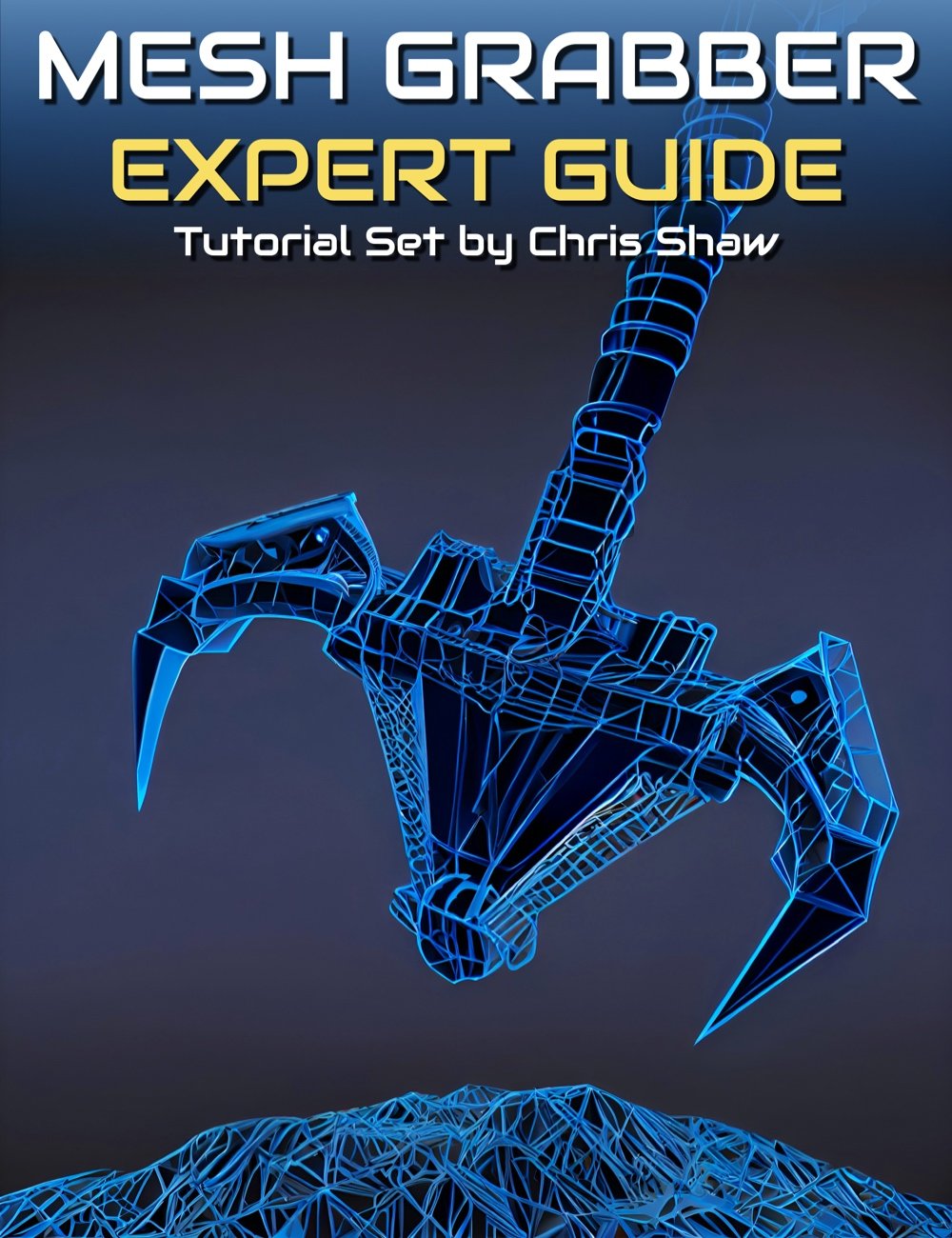- 3D Models
-
Mesh Grabber Expert Guide: Powerful Manipulation of Meshes and Morphs
-
-
-
-
$36.99
Optional License Add-Ons:
$1.99*Unless otherwise specified, no discounts or offers will apply to License Add‑Ons.
Optional License Add-Ons:
$1.99*Unless otherwise specified, no discounts or offers will apply to License Add‑Ons.
-
Details
Mesh Grabber by ManFriday is a highly convenient tool to edit meshes and morphs right within DAZ Studio without having to use 3rd party modeling software.
It's great for:
- Tweaks to geometry: environments, props, hair, clothing, and character change details
- Fixing poke throughs
- Creating and modifying morphs
It can make a large difference in scene setup time. It quickly and easily fixes poke-through, helps "mess things up" adding to realism, and allows more realistic collision between objects. Mesh Grabber can be a real improvement over dFormers saving a great deal of time.
So how is it best used and what are the best ways to use it?
There is a rich range of possibilities for using this tool and Chris Shaw provides a definitive step-by-step tutorial guide. Chris goes through 15 case studies improving hair and clothing content, changing character faces, making a realistic fight scene, and editing props by adding movable parts. You can even create and save your own morphs with Mesh Grabber that you could share or sell to other artists.
Learn how to make the most of Mesh Grabber with this tutorial set that spans 3 hours and 44 minutes across 20 videos.
Introduction
- Introduction - What is Mesh Grabber and listing its potential uses
- A refresher on Geometry
- Purchasing, Installing, and Locating Mesh Grabber
- The Mesh Grabber user interface in detail
Basic Use
- Fix clothing poke through
- Fix hair poke through
- Adding dynamics to an asset without pose controls (Simple bend bell clapper)
- Comparison with D-Former
Intermediate Use
- Hinge Wagon Hookup - Manually fit together non-conforming objects (hook up a cart to a horse)
- Swing a bell: Hinge of bell around bolt without pose controls
- Shape hair without a shape control
- Creating a dForce alternative on clothing (wind, movement, or gravity)
- A localized dForce alternative on hair (wind, movement, or gravity)
- Shape a face (nose, chin, ears)
More Advanced Use
- Arm through cloak. Fix unwanted intersecting objects - create a custom morph of one object around another
- Fight scene: grabbing a scarf
Morph Editor Add-on
- Morph Editor - save your own morph (bell hinge, shaped face)
- Morph Editor - load and edit an existing morph
Caveats (Issues)
- Caveat: Some morphs not loading
- Caveat: Surface Stretching
Sample Video
About the presenter: Chris Shaw
Chris is a product manager for communication products used by emergency services. He has a formal education in software and product engineering and he helped productize the first-ever mobile phones.
He loves sci-fi and fantasy, and uses his spare time to create 3D assets for his digital art, which he then uses as a basis for 2D airbrush artworks and also as inspiration for characters and world-building in his writing.
Focusing mainly on photorealism, Chris takes great interest in pushing tools and techniques to see what's possible. He works mainly with Blender, Daz Studio, and Photoshop to create his assets and scenes, but loves to broaden his knowledge of all 3D assets and tools that aid the production of 3D art and cinematography.
Chris believes in sharing knowledge to better ourselves, collaborating to make life easier, and having as much fun and exercise as circumstances allow.
On some 3D sites, Chris also goes by the name Abrushant.
What's Included and Features
- Mesh Grabber Expert Guide
- Video 1 : 2 minutes (010.Overview.MP4)
- Introduction
- What is Mesh Grabber and it's uses
- Video 2 : 3 minutes (020.MG-Geometry-Candidate.MP4)
- A refresher on geometry
- Primitive model example
- Three aspects of geometry explained
- Video 3 : 3 minutes (030.MG-Buy Install-Candidate.MP4)
- The Mesh Grabber product range
- Recommended install method
- Ensuring the new tool settings are visible in DAZ
- Video 4 : 25 minutes (040.MG-User-Interface.mp4)
- User interface explained in detail
- Selection types
- Grow and shrink selection
- Use of the Gizmo
- Locking the Gizmo in place
- About the Rotations add-on
- Moving geometry around
- Adjusting sphere of influence
- Rotating geometry inside the sphere of influence
- Advanced settings
- Why my preference is node mode for Gizmo orientation
- About falloff types
- Modifier statistics
- Video 5 : 4 minutes (050.Fix-Clothing-PokeThrough.mp4)
- Demo of fixing poke through on clothing
- Fixing in one of two ways
- Video 6 : 9 minutes (060.Hair-PokeThrough.mp4)
- Fixing hair poke through on a hood
- Ensure selection of hair object
- Orientating the Gizmo for this poke through (Z axis)
- Three separate areas to deal with
- Deal with the hair bun area
- Final tidy up
- Video 7 : 3 minutes (070.BendBellClapper.mp4)
- How to add dynamics to an object without pose/shaping controls
- Identify faces to select
- Use Gizmo control to slide a set of faces
- Use rotation gizmo to counter unintended affects
- Video 8 : 10 minutes (D-Former-Comparison.mp4)
- Comparison of Mesh Grabber and D-Former (built into DAZ Studio)
- D-Former consists of three parts for the bell object
- Why Mesh Grabber is an improvement over D-Former
- How the D-Former sphere of influence works
- Showing the weight map distribution on the bell object
- Video 9 : 6 minutes (140.Wagon-Hookup.mp4)
- Adding shaping/posing controls for a wagon hooking up to a horse
- Adding a hinge type pose to the wagon
- Use face selection mode and then control + for all required faces
- Check correct faces selected
- Get the camera in position ready for the Gizmo
- Using the lock in this demo
- Checking the centre position of the Gizmo
- Assess required rotation
- Video 10 : 5 minutes (100.SwingABell.mp4)
- Hinge bell around bolt joint
- Uses a feature of Mesh Grabber that leaves hidden geometry alone
- Use DAZ built in geometry editor in conjunction with this example
- Hide part of the geometry
- Line up camera and Gizmo for targeting the correct polygons
- Apply the hinge
- Video 11 : 17 minutes (Shape Hair.mp4)
- Existing controls of this example hair product are limited
- Adjusting bangs to move in front of the face
- Selecting and growing the geometry with mesh grabber
- Hiding certain strands of hair to aid the workflow
- It's trickier than expected!
- Creating the "hinges" for rotating the hair
- Final render to show the result
- Video 12 : 14 minutes (ClothingAdjustments.mp4)
- Adding posing controls on clothing
- "localised dForce"
- Fixing an unnatural look of a cloak which fits to close to the figure
- Select polygons to make it look hang better
- Start from the bottom of the cloak upwards
- Work on the middle of the cloak
- Complete a more natural look
- Video 13 : 15 minutes (HairAdjustments.mp4)
- Create a few pose morphs on a hair product (Angel Glam Hair G 8 )
- Swinging hair across
- Work from tips of hair up
- Working out the best place for a hinge
- Straighten out the hair after swinging it across
- Reset all deltas - set hair back to original state for 2nd example
- Move the hair to the back of the figure
- Creating a soft pivot
- Mesh grabber can create a localised dForce effect on the hair
- Video 14 : 16 minutes (RE-Shape Face.mp4)
- Adjusting a character's face (Clara 8 .1)
- Making the face more "witch-llke"
- Work in wireshaded mode
- Start with the nose - out and down using vertex mode
- Work on the eyes using edge mode
- Work on lips
- Final result
- Video 15 : 21 minutes (Arm poke-through.mp4)
- Fixing issues with intersecting meshes
- Using a figure wearing a hooded cloak
- Arms poking through the cloak
- Select faces of cloak and move over the arm
- Keeping the cloak mesh as even as possible
- Z/cam and Clamped used here
- Fix the "balloon" effect of the cloak near the elbow
- Cloak now wrapped around the arm unnaturally, so needs adjusting
- Aiming for a natural drape
- Work on the bottom half of the cloak
- Fix a more natural drape over the arm
- Video 16 : 30 minutes (GrabScarf.mp4)
- Fight scene example of grabbing a scarf
- Use mesh grabber to deform the scarf mesh as if being grabbed
- Considering how the scarf is being pulled and where it should be hinged
- First hinge at top of shoulder - select mesh faces as required
- Hinge up the scarf to the assailant's hand
- Get rid of resulting kink
- Sort out the fingers/scarf poke through
- Adjust the scarf geometry to fit in the grip of the hand
- The grip of the scarf with the thumb
- Video 17 : 9 minutes (MorphEditorSavingChanges.mp4)
- How to use mesh grabber's morph editor
- Use the cloak asset changes from the previous video
- Loading / Saving morphs
- Saving morphs settings and example
- Saving a morph asset for DAZ Studio
- Re-load a cloak asset onto another model
- Second example
- The "Witchy" morph demonstrated
- Video 1 8 : 7 minutes (Morph Editor-LoadAndEdit.mp4)
- Load several morphs, edit them and save them back out as a single morph
- How to import morphs into Mesh Grabber
- Why some morphs may not import
- When saving ensure you rename from the default
- Demonstrating the grouped morph
- Video 19 : 6 minutes (MorphsNotLoading.mp4)
- Why some morphs may not import into Mesh Grabber
- Considering rigging/mesh components
- Video 20 : 7 minutes (SurfaceStretching.mp4)
- The surface stretching issue
- Demonstrated with a plane
- Assign a texture to the plane
- How to overcome the stretching issue
Notes
- This product includes:
- 8 General Installers
You may also be interested in the following products
- $45.95
The Creative Cart : Filament and FilaToon Fundamentals
The Creative Cart : Filament and FilaToon Fundamentals
$19.99DAZ Studio Easy Layering Tricks - Jolt Series
DAZ Studio Easy Layering Tricks - Jolt Series
$10.95Instant Photoshop Postwork Tricks - Jolt Series
Instant Photoshop Postwork Tricks - Jolt Series
$10.95Textures Universe: Creating and Editing Textures for Daz Studio and Poser
Textures Universe: Creating and Editing Textures for Daz Studio and Poser
$48.95- 60% OFF
SY Morphing Primitives and Merchant Resource
SY Morphing Primitives and Merchant Resource
$8.00 $19.99 You save $11.99 Fantasy Taverns: A Workshop on Multi-Character and Atmospheric Scenes
Fantasy Taverns: A Workshop on Multi-Character and Atmospheric Scenes
$20.95Movie Maker Temple Ruins Sunset Background Pack
Movie Maker Temple Ruins Sunset Background Pack
$11.95Killer Lighting - Lighting for Photorealistic Renders - Part 2 Making a Scene with Scene Lights
Killer Lighting - Lighting for Photorealistic Renders - Part 2 Making a Scene with Scene Lights
$35.95- 70% OFF
NG Build Your Own Kneeling Poses for Genesis 8 Female
NG Build Your Own Kneeling Poses for Genesis 8 Female
$5.39 $17.95 You save $12.56 Whiskey and Smoke Tutorial Plus Props
Whiskey and Smoke Tutorial Plus Props
$25.95How to Make Amazing PBR Materials
How to Make Amazing PBR Materials
$25.95Cloth Room Master Class: Romantic Dress
Cloth Room Master Class: Romantic Dress
$13.90Cloth Room Master Class: Caftan
Cloth Room Master Class: Caftan
$8.00Cloth Room Master Class: Pantsuit and Coat
Cloth Room Master Class: Pantsuit and Coat
$13.90GNBD Burn 'N' Torn Brushes and Tutorials
GNBD Burn 'N' Torn Brushes and Tutorials
$24.99High Key Lighting - Light Set And Tutorial
High Key Lighting - Light Set And Tutorial
$20.95Pose a-Motion Standing Up
Pose a-Motion Standing Up
$15.95- 70% OFF
Genesis 3 Male Clone for Genesis
Genesis 3 Male Clone for Genesis
$6.29 $20.95 You save $14.66 Light Dome PRO Iray - Superior Light With Layers
Light Dome PRO Iray - Superior Light With Layers
$35.95Rendering Female Faces In Daz Studio
Rendering Female Faces In Daz Studio
$20.95Cloth Room Master Class: Pointy Dress and Poncho
Cloth Room Master Class: Pointy Dress and Poncho
$9.50The Complete Guide to Creating Iray Shaders
The Complete Guide to Creating Iray Shaders
$69.95Using Auto-Fit - Genesis to Genesis 2 Female
Using Auto-Fit - Genesis to Genesis 2 Female
FreeBuild Your Own Sword Kit
Build Your Own Sword Kit
$8.95Daz Studio 4.x Pro
Daz Studio 4.x Pro
FreeUsing Auto-Fit - Victoria 4 to Genesis 2 Female
Using Auto-Fit - Victoria 4 to Genesis 2 Female
FreeDaz Studio Pro BETA
Daz Studio Pro BETA
FreeFantasy and Fairytale Castle Creation Kit
Fantasy and Fairytale Castle Creation Kit
$30.953D Magician - Enchanted 15-in-1 Bundle
3D Magician - Enchanted 15-in-1 Bundle
$398.00-
-
-
-
-
-
-
-
-
-