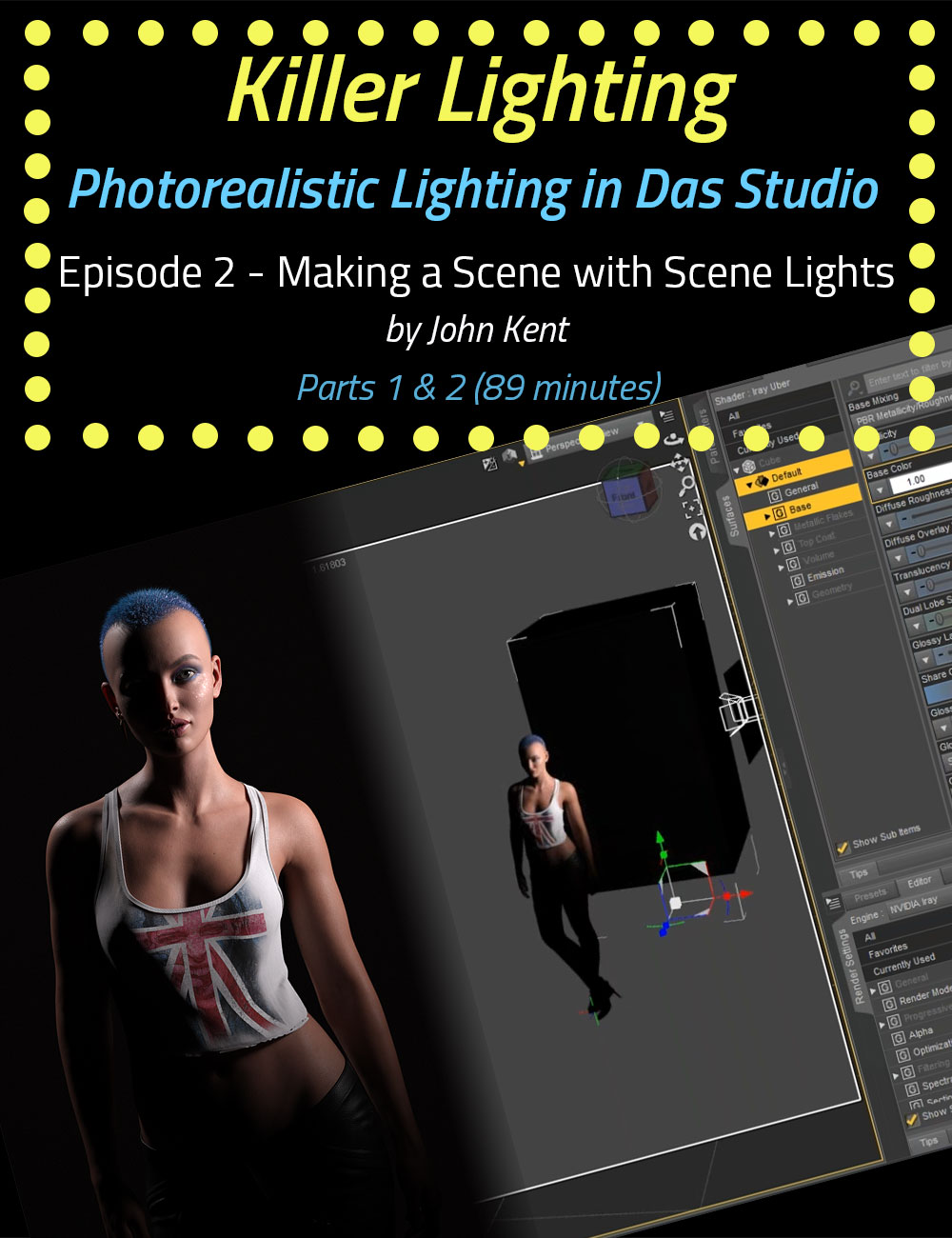-
Killer Lighting - Lighting for Photorealistic Renders - Part 2 Making a Scene with Scene Lights
-
-
-
-
$35.95
Artist:Compatible Figures:N/ACompatible Software:Daz Studio 4.23, Daz to 3ds Max Bridge, Daz to Blender Bridge, Daz to C4D Bridge, Daz to Maya Bridge, Daz to Unity Bridge, Daz to Unreal BridgeSKU:81746Optional License Add-Ons:
$1.99*Unless otherwise specified, no discounts or offers will apply to License Add‑Ons.
Artist: CganCompatible Figures: N/ACompatible Software: Daz to Maya Bridge, Daz to Unity Bridge, Daz to Unreal Bridge, Daz Studio 4.23, Daz to 3ds Max Bridge, Daz to Blender Bridge, Daz to C4D BridgeSKU:81746Optional License Add-Ons:
$1.99*Unless otherwise specified, no discounts or offers will apply to License Add‑Ons.
-
This product is in this bundle
-
Details
Have you ever rendered a scene in Daz Studio and wondered where the light's coming from? How to control it? How to make it brighter, darker, moody, sultry, or action-packed? Of course you have. That's the reason most of us are creating digital artwork!
Once we have the pose right, the scene set, and the characters in place, clothed, makeup applied, hair coiffed just so, with a sultry expression, it's time to bring the scene to life, and you can't do that without light and — a key ingredient in John's technique — shadows. Light focuses our attention on the key shapes in a scene, and shadows give definition and depth. Without good lighting, your renders will be flat and unappealing.
Working exclusively with the Iray Render Engine, we use real-world lighting techniques. In terms of terminology and the types of lights we put into our scenes, we use softboxes, reflectors, color temperature, high-key, low-key, studio portraiture, bodyscaping, Rembrandt lighting, using a mirror as a backdrop, god rays, and haze. We know what the rules are and when to break them. John expertly takes you through examples of these kinds of lighting and more. John creates the renders using only Daz Studio and freely downloadable lighting resources (such as HDRI files). You won’t need to use third-party software like Photoshop.
Did you know that there are 2 separate f-stop parameters in different parts of the Daz Studio interface, one that controls depth of field and one that controls scene brightness? John clearly explains these and the other parts of Daz Studio that make lighting confusing, highlighting the key parameters that actually make a big difference to a scene.
Painting with light is an artistic skill that the movie industry has long recognized as key to creating mood and feeling. Understanding the settings and how and when to use them will help you to create more photorealistic renders without the frustration of adding light after light to a scene without knowing in advance what they will actually achieve. After getting to grips with digital lighting mechanisms and the relevant Daz controls, John describes several rules that help you avoid common lighting errors, such as boring ‘flat’ light and shadows that go in impossible directions. Crucially, John explains when to break the rules and shows how lighting techniques that look terrible in some scenes can make others pop with energy.
Note: Although this product is available by single episodes, we highly recommend purchasing the bundle because each episode builds on information from the previous and, for time considerations, is not repeated in every episode.
Bonus for Bundle purchasers: We have included the custom IES Profiles that are demonstrated in Episodes 4 and 5.
All in all, there are over 8 hours of content that will leave no question in your mind about how to light whatever scene you have in your imagination.
Each episode is professionally edited, sound balanced, and closed-captioned for ease of search and all include a PDF index of key points for ease of reference.
Part 2 - Making a Scene with Scene Lights (1 hour 29 minutes)
Key light, Rim light, and Fill light. We've probably all heard these terms, but what are they supposed to do, and what do the names mean? John works through all of the Daz scene lights (spotlights, point lights, and distant lights), explaining when and why to use them, and their various strengths and weaknesses. Drawing on John's real-world experience of shooting models in the studio, he takes us through the procedure of setting up the lights for the best possible picture. Incidentally, John has an interesting take on adding light to a scene: if you can't think of a descriptive name for a light, then you don’t know what effect it will have on your scene.
In this episode, there are a lot of settings to cover, but John highlights the key parameters that will turn your scene into a believable photorealistic render. Again, John sticks with a single model to demonstrate how the lights work so we don’t get distracted by the details of the scenes.
About the Presenter - John Kent
I'm a self-taught digital artist with a background in software tools and professional photography. These 2 worlds came together when I discovered 3D composition and rendering environments. With these tools, I can exploit light, shape, and texture to build scenes that would be almost impossible for me to stage using real-world photography, rapidly iterating from initial visual sketches to compelling photorealistic art. I also enjoy teaching and mentoring others, so I'm glad to work with Meshology to help other artists develop and render their own digital visions.
Watch our Teaser!
What's Included and Features
- Making a Scene with Scene Lights (two parts)
- Video 1: 47 minutes (.MP4)
- 00:00:00 Intro
- 00:01:24 What are Scene Lights
- 00:02:14 DS Setup for Lighting
- 00:05:36 Changing the Render Settings
- 00:06:28 Turning off Ambient Light
- 00:07:11 Adding a Distant Light
- 00:08:44 Changing the Luminous Flux (lumens)
- 00:09:50 Directional Lighting
- 00:10:28 Changing the Direction of the Lights
- 00:11:51 The Effects of Moving a Distant Light
- 00:14:08 Effects of the Ground on Lights
- 00:15:11 Methods of Changing Brightness
- 00:17:00 When to Choose Tone Mapping
- 00:17:46 Default Tone Mapping Settings
- 00:18:43 Returning to a single setting to it’s default
- 00:19:21 Creating a Spotlight
- 00:20:40 What the Lines from the Light mean and how to interpret them
- 00:22:37 Constraining the Light
- 00:23:25 Recommend that you always create a Rendercam
- 00:25:46 The Display Parameters
- 00:26:06 Visible
- 00:26:32 Visible in Viewport
- 00:27:05 Selectable in Viewport
- 00:27:41 Display Persistence
- 00:28:31 Ray Length
- 00:29:04 Opacity Scale
- 00:29:19 Ray Opacity
- 00:29:39 Show Base
- 00:29:56 Base Opacity
- 00:30:08 Edge Opacity
- 00:30:24 Visible in Render
- 00:31:04 Render Priority
- 00:31:31 Visible in Simulation
- 00:32:27 Lighting Parameters
- 00:32:42 Illumination
- 00:33:36 Color
- 00:35:08 Intensity
- 00:35:39 Luminous Flux
- 00:36:38 Photometric Mode
- 00:37:36 Spread Angle
- 00:39:31 Beam Exponent
- 00:41:07 Shadow Type
- 00:41:51 Light Geometry
- 00:45:43 Two Sided
- 00:46:25 Products used in the production of this tutorial
- Video 2: 42 minutes (.MP4)
- 00:00:00 Intro
- 00:00:54 Light Portal
- 00:02:00 The Effects of making the light bigger
- 00:03:38 The Inverse Square Law
- 00:04:37 Color Temperature and what it is
- 00:08:22 Color Temperature vs changing the Light Color
- 00:10:08 A Point Light
- 00:13:22 Light Profile
- 00:16:55 A Linear Point Light
- 00:19:30 Summary thus far
- 00:20:13 Alternate methods of Controlling Light
- 00:21:07 The quirk with point at constraint
- 00:23:10 Catch-Light
- 00:24:16 Using Reflectors
- 00:26:15 Changing the Color of the Reflector
- 00:27:29 Affecting the Light hitting the model
- 00:28:58 Cut-out Opacity
- 00:31:25 Effects of Light Geometry
- 00:33:53 Changing the Camera Focal Length
- 00:37:50 Adding a second light
- 00:38:07 The Rim Light
- 00:39:23 Wrapup
- 00:41:19 Products used in the production of this Tutorial
- Documentation: (.PDF)
- Killer Lighting Episode 2 Index
Notes
- This product includes:
- 2 General Installers