Samsung Smart TV as montor
Daz 3D Forums > General > The Commons>Samsung Smart TV as montor
Samsung Smart TV as montor
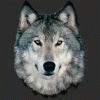 RAMWolff
Posts: 10,333
RAMWolff
Posts: 10,333
in The Commons
Hi,
I finally got my Samsung Smart TV set up as a monitor but the icons are wide meaning the aspect ratio is off but I can't find one that's correct for this set up. Any advice?
The TV is Samsung UN32J5205 32-Inch 1080p Smart LED TV. I've tried reading up on as much as possible but even the user manual is very very sparce on any info for this issue. Just basically tells you how to connect the TV up to the computer, that's it. I do like the larger screen but boy, I got some fat icons.
Thanks for any help folks
Richard


Comments
You'll need to set your computer's display properties to properly configure the output. If your video card has HDMI output, use that to connect to the TV. The 'VGA' ports on many TV's have resolution limitations, which may be why you are getting a distorted screen.
If it's a 1080p screen, you should set your Display Properties to 1920x1080 resolution, and under 'advanced properties', set the monitor to use 60Hz for the refresh rate.
Thank you. I'm using my NVIDIA 1080 cards HDMI output port to the Smart TV. The current info on the screen is below...
Setting the screen to 1920x1080 gives me a very very 'crispy' look as well as the fonts looking all crunchy and the icons are off the screen and the tool bar as well.... Weird.
Wait until I get home, I may have your solution. I've been using a TV as my monitor for years, just recently upgraded to a Sharp Aquos (I like Sharp's color profile better than then Samsung that I had previously and that proliferate the rest of the house). Can't remember what the setting is, but you need to set it to Dot by Dot.
OK, cool. Another thing I'm noticing is that when I scroll things like borders regardless of their thckness on a web page shudder a bit when I move the page up or down. I think this Samsung's got some built in smoothing capabilities but I've not found them yet.
Oh and the resolution I'm using currently, which seems to about the best I can find is 1080i, 1768 X 992
EDIT... so this resolution is under the Ultra HD options, not the PC options so my refresh rate is at it's highest of 30 Hz so I suspect that's what's causing things to shudder a bit...
I use a TV as a computer screen quite frequently. Sometimes when I update the gpu drivers, or install a gpu, the desktop icons get tossed around the screen, but off the screen like that, and my task bar has never done that.
Go to "adjust display size and position" and see what's there. This sounds like a scaling issue, perhaps playing with those settings will fix it. You should be able to just hold a click on the task bar and move it.
Do you use both displays at the same time? There could be something to that, too.
Is there a resolution marked as Native? That would really be your best choice.
Yea, Native resolution is the one that's causing what you see above with all the icons and bars messed up so I chose the 1080i, 1768 X 992 which is giving me my best option so far.
For me, in the TV's menu, I have to go to View Option > View Mode and set it to Dot by Dot, because apparently it uses different methods to fit the display to the screen size and I have to insist that it actually render it Dot By Dot to get my display to fit the way the PC tells it to. Not sure where this would be in Samsung, but I believe I did have to do something similar when I was running one.
I look forward to your info when you get home tonight if you can dig it up! Thank you! :-)
You need to use the 1080p resolution and 60Hz refresh rate (Samsung Motion Rate 60 is technically real 60Hz on FullHD screen, which is different for 4K or Clear Motion Rate TVs). Then on NVidia panel (the one you showed above) there should be another option "Change Destop Size and Position", the title might be slightly different as I'm only translating from my german NV panel, on mine it's 5 options below the one you screenshot. There you should find tabs for for scaling and size options, you probably need to change the size one for correcting the overscan issue.
That was the info...
Thanks so much. I seem to have that already set up so I guess my guesses were OK then! lol
Still getting flickering though when I scroll here in the forums with the borders.
1080i is interlaced mode. You don't want that with 60 Hz vertical refresh. That's why you are getting flickering.
You need to force the output mode from Windows to run at 1080p (1920 x 1080) and 60Hz refresh rate. If windows is detecting the TV as having max 1768 x 992....then the TV isn't FHD (i.e., native 1920 x 1080 pixels) or the particular HDMI port you are using may be faulty or misreporting the capabilities of the TV. The TV (UN32J5205) specs show it's FHD. So either Windows isn't seeing it correctly, or the HDMI port is having issues.
Try the other HDMI port. If you still see the same behavior, it's probably a Windows issue. You'll need to try to force the output to the correct resolution. (1920 x 1080 @ 60Hz)
It won't allow me to change it from Interlaced to Progressive no matter what I try. So for the time being I'm stuck at this weird resolution with the lower Hz's.
There are only two HDMI ports on the TV. Both are giving me the same issue.
Is there more to that model name? there were multiple generations of that model called LED 4 or LED 5 or LED 6.
The LED 4 was limited to 1366x768@60 for computers or 1920x1080@24 for movies.
Hi,
Here is the info off of the product page. I don't even think they sent me a proper manual which is fine as I don't usually look at them much! lol
Thanks Outrider. I really appreciate it. I did create a post on the NVIDIA forums so hopefully between this thread and that one I can get this jittery scrolling issue fixed.
Hmmm, think I got it. I set it back to the Native resolution then went into the Samsung Menu options under the Picture and then Picture Fit and chose Screen Fit and there it is. So now I have a good picture at 60 Hz that fits with nothing going off screen. YAY!
and while you are on the internet, google whether your "smart" model can send live audio from inside your house to Samsung. If so, maybe there's a switch to turn off any unwanted spying.
I'm glad you got working!
mcorr, considering his tv doesn't have a voice recognition feature, that would be a pretty incredible feat if it could listen to him.
Also, maybe this is better suited for you:
I'm using a Samsung UN40KU6290F, 40-in. 4K Smart TV with my GeForce 1080 card set to 3840x2160 native rez. With Windows 10 text/app sizing set to 250% I get a very readable high dpi monitor for DAZ Studio. Got the TV in Dec. from BB for under $400, very pleased with this setup.
WOW... 250%.... does that interfere with menus and other things that have just smaller spaces for text to fit into going off of the edges?
I also have a 34"- LG ultrawide, but found it too difficult to read. The combination of hi dpi and text enlargement works very good for my eyesight and leaves me huge real estate to work with...very happy with this setup, all menus scale very well. "Big chunk" is relative, the 1080 has 8GB, so I haven't had issues with this yet.