Seeking tutorials using 3D Coa…
Daz 3D Forums > General > The Commons>Seeking tutorials using 3D Coa…
Seeking tutorials using 3D Coat w/ DAZ products
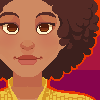 SnowSultan
Posts: 3,683
SnowSultan
Posts: 3,683
in The Commons
When 3D Coat was on sale at the end of last year, someone mentioned here that there were some tutorials and workflow guides for using 3D Coat to morph DAZ figures and products but that they couldn't find them at the moment. Does anywhere know where they might be? The only ones I've been able to find on Youtube are extremely old and probably outdated, as 3D Coat has changed a lot since then.
Any advice or links to where I could learn more about importing meshes into 3D Coat, editing, and exporting morphs to use in DAZ Studio would be appreciated.


Comments
Hang on, I'll search down the thing I wrote up. I didn't go over morphing though, just the export/import for painting.
Edit, OK, here is what I was looking for. Looks like there may have been some issues with morphs. It "should" work, if you be sure you export your figure .obj at base resolution. The "Tweak" room is what you want in 3D Coat to not add any vertices. I'm fairly certain I have succesfully made a small morph for a Genesis figure before, but I a also might have an invented a memory.
http://www.daz3d.com/forums/discussion/34993/daz-studio-3d-coat-morph-creation
Here is my small write up on using 3DC for texturing.
http://www.daz3d.com/forums/discussion/49964/ds4-6-pro-3d-coat-need-advice-on-import-export
Snow, if you find something else, please post here for posterity.
cheers!
Hi, sorry for the delay. Thank you very much for those links. From what I've read, people continue to have some issues with using 3D Coat with DAZ products though. It's doubtful, but if I come across anything useful, I will share it here. Thanks again.
OK, I just tried to make a Genesis3 morph and it worked just fine. Screen shots attached. I think the issues in the first thread I linked had to do with making clothing fits, and there was something about having the reference mesh in addition to the clothing that made one or the other of the programs unhappy. As making clothing is really low on my list of things to do right now, I wouldn't even begin to know how to troubleshoot that. It you want to morph figures though, no issues.
Note on the DS export screen, I had the To: set at Daz Studio scale, 1 unit = 1cm
Let me know if you need more screen shots. I'm working on the assumption that you are probably more skilled at making morphs than I am, and using Morph Loader pro.
In 3DC, import as per pixel painintg, and use the tools in the tweak room to move your verts. Here is my very unattractive result, heh.
Thanks for the step by step DestinyGarden, I tried this with 3DC 4.8 and DAZ 4.10, with your exact export/import settings, but DAZ still refuse to match the geometry (I only used tweak tools, like move once), thus I'm still unable to make morphs with 3DC... :/
Is there something changed, or a specific option to ensure a correct workflow between the 2 apps ?
Did you have your figure set to base resolution before exporting? It is one the easiest things to miss, and it is the most common reason for verts not to match on import. The workflow hasn't changed in the last two years.
Edit: wait you know what? It is probably the G8 eyelashes that are a parented object. G3 did eyelashes differently. Delete the eylashes and see if that works.
After some testing, exporting to OBJ format (from DAZ) is causing numerous issues, including normals being inverted when importing in 3D Coat, incorrect orientation of the model (the figure appears laying on the floor), and the inability to properly re-export the base mesh (even without eyelashes and resolution set to base).
Something is messed up either in the OBJ export from DAZ, or the import from 3DC, I cannot do anything using this format (and I tried numerous times, with various settings).
The solution I found to work is exporting in Autodesk (FBX) format ; it worked the first time, and I can even store SubD information from DAZ, wich is convenient form morphs.
Textures also works well, basically I had zero issues with FBX format, so I suggest users encountering this issue as well to work with FBX export from DAZ.
For morphing mesh purposes (with "tweak" tools only in 3DC to avoid mesh alteration), I used below settings (basically the same as yours except FBX export).
(I found also the eyelashes to be problematic, either from mesh perspective and UVs management, so I only export the G8 base mesh).
Thanks for the detailed screenshots. Much appreciated.
Does anybody use 3d_coat to texture assets? And if so, how do you export the texture when it's done. I know how to export a texture. I just don't know how to get the right results. When I am in 3d-coat, I can see that it is using the existing UV map on the surface texture tab. But when I export the finished texture maps, it exports something totally unrecognizable. The first image is how it looks in 3d-coat and the second is how the export looks. There are actually several texture maps based on however many surfaces they are. I was going to combine them in Photoshop, but since they look nothing like the UV map, there is no way that I can do it.
I used to be able to do this, but haven't tried in a while, so maybe I am just missing a step or maybe I needed to choose different options on export from Daz Studio (for the model) or from 3d-coat (for the texture).
Tone down the pixels big time for the buffer aka Padding. [i.e. seam allowance].
ETA: Did you know that you can have 3DCoat send the template over to Photoshop and then too it will receive it back from Photoshop when you 'save it' in the program. This also works for Corel's PaintShoPro and possibly G.I.M.P. - programs that can open a .psd file.
Interesting, so one could use textures sent to PaintShopPro, export them from it and then apply them in Daz Studio?
Thanks @Catherine3678ab. That was the problem. The default value was 256.
Yes. Haven't got the program plugged in atm so can't show you the exact place, there's a place in 3D Coat [possibly under Edit] to add the location for ones image editor. Under that is the option to send the texture page to said image editor. Once in there you can make additional changes to the texture -- but when you hit 'save' - it is thrown back to 3D Coat. If all goes well, the texture is updated and shown on the model :-)
You're welcome. I thought that was a bit much too lol ... we only need at least approx. 5 or 6. A bit more doesn't hurt but may cause islands to overlap.
Thanks for the tips about padding, as well.
My first texture set created in 3DCoat with Smart Materials for Overall from:
https://www.daz3d.com/dforce-blum-for-genesis-8-females
Now have to find more about creating my own smart materials in 3DCoat.
Original materials showed up on the left.
and another one.
That's coming along nicely. I'm working on detailed lips! [and also possibly another tutorial]
In case anybody else looking in is wondering where to find that elusive option to link the program with an image editor, you have to have an .obj in the Paint Room. An .obj that actually has at least a uvmap on it. I would suggest loading the .obj as though to uvmap it. Then jump over to the Paint Room and okay all the dialogues. Reset the page to default if you have to, but to have the Texture Editor visible to be SURE that there is a texture/uvmap applied to the .obj lest one be wasting their time. Regardless as to whether another program or you or I think there is the uvmap, 3D Coat has to know there is one too ;-)
Oh yes, BEFORE sending textures out - SAVE the project ;-)
Thanks for all of the tips.
Once you pop, you can't stop - one could easily get addicted to creating different textures.
Below is another set, while playing with stencils and so.